
In the world of project management and task organization, having a powerful tool at your disposal can make all the difference. ClickUp 3.0’s Custom Field Manager is one such tool that can revolutionize the way you manage tasks and projects. In this article, we’ll take you through the basics of ClickUp 3.0’s Custom Field Manager, step by step, to help you unlock its full potential.
Locating Your Custom Fields Manager
The journey starts with finding your Custom Fields Manager within ClickUp 3.0. This is your control center for managing custom fields and tailoring them to your specific needs. Once you’re inside, you’ll be greeted by an array of custom fields available in your workspace. Think of this as your toolbox, with each custom field ready to be harnessed for your projects.

Exploring the Intuitive Sidebar
Now that you’ve located the Custom Fields Manager, it’s time to delve deeper. ClickUp 3.0 introduces an intuitive sidebar that serves as your gateway into your workspace hierarchy. Whether you’re working with a workspace, a space folder, or a list, the sidebar allows you to access custom fields tied to each section effortlessly.
By selecting the name of your workspace, space folder, or list, you gain insights into the custom fields associated with that specific section. This hierarchical view provides you with a clear understanding of how custom fields are structured within your workspace.

Personalizing Tasks and Projects
The essence of the Custom Fields Manager lies in its ability to personalize your tasks and projects. Customizing and prioritizing your custom fields aligns your daily tasks with your overarching objectives. This alignment is crucial for maintaining focus and direction in your projects.
What’s Next?
As you embark on your journey with ClickUp 3.0’s Custom Field Manager, remember that this is just the beginning. Customizing and prioritizing your custom fields is the first step towards enhanced productivity, clear communication, and more streamlined workflows.
Stay tuned for our next installment, where we’ll dive deeper into the advanced features of ClickUp 3.0’s Custom Fields Manager. Discover how you can take your task and project management to the next level and make the most of this powerful tool.
In the world of ClickUp 3.0, organization and efficiency are at your fingertips with the Custom Fields Manager. Don’t miss out on the opportunity to transform the way you work – harness the potential of custom fields today!
Mastering Custom Field Management in ClickUp 3.0: A Step-by-Step Guide
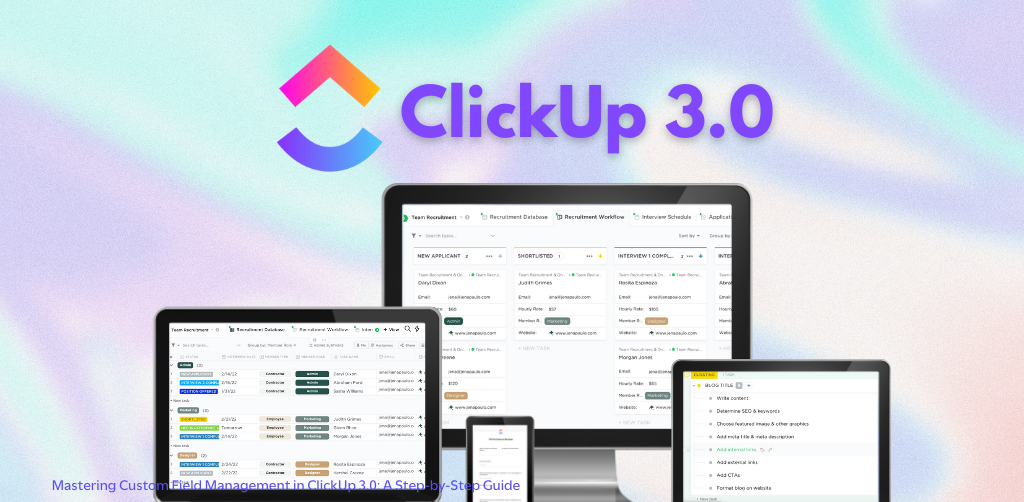
Be the first to comment
Leave a Reply
DFY Services
DIY TEmplates
For more, check out my services to help you streamline, systemize, and optimize your systems!
Join over 1500 others in the ClickUp for Entrepreneurs, Agencies, Marketers, & CEOs
FREE Facebook group to discuss, share, and learn about ClickUp solutions across
industries and user levels
Tips, Feedback, and Support Across Industries
Join the ClickUp Community