Do you want to know a secret? Nothing personal here, just pure business.
In my years of working with different clients at their backend operations, I have found that having streamlined systems and processes is key to running a successful business. Yes, there is such a thing as a secret ingredient in business.
The great news is that ClickUp is here to help us streamline our business systems and processes. ClickUp is a powerful tool that offers a wide range of features so you can manage your projects and tasks more efficiently.
This brings us to one of ClickUp’s most powerful features:
The Custom Fields.

The Custom Field allows you to add custom data fields to your tasks and projects. With Custom Fields, you can tailor ClickUp to your business needs and capture the data that is most relevant to your projects.
In this post,
I’m going to walk you through how ClickUp’s Custom Fields can boost your business needs and processes and take your productivity to the next level. Here are the steps to use ClickUp’s Custom Fields.
Identify the needs of your business
Before you even start configuring your Custom Fields, it’s crucial that you identify your business needs. You need to be able to determine which data you need to capture.

This will depend on the nature of your business and the projects you’re working on. For example, if you run an e-commerce store, you may need to capture data such as product SKU numbers, supplier information, or shipping details.
Create your Custom Fields
Now that you have identified the data that needs capturing, you can then proceed to create your Custom Fields in ClickUp. There is a wide range of field types, which include text fields, dropdowns, checkboxes, and more.
To create a Custom Field, simply click on the Custom Fields button in the task view and select Add Custom Field. Then, select the field type that best suits your needs and enter the field name and options.

Add your Custom Fields to tasks and projects
Once you have created your Custom Fields, you can begin adding these to your tasks and projects. To add a Custom Field to a task, simply open the task view and click on the Custom Fields button. Then, select the field you want to add and enter the relevant data.

Analyze your data
With your Custom Fields setup, you can start analyzing your data to gain insights into your business processes. ClickUp offers a wide but comprehensive range of reporting features that allow you to view and analyze your Custom Field data.

One more great thing about ClickUp’s Custom Field is that you can create custom reports, filter data, and export data to CSV or Excel files. This way, you can still make interpretations based on a process that is already familiar to you.
Are you ready to use ClickUp in your business?
Learning to use the Custom Fields in ClickUp to your business advantage is indeed a powerful way to capture and analyze the data that is most relevant to your business. When you have tailored ClickUp to your business needs, you can streamline your processes, improve your efficiency, and make data-driven decisions.
If using ClickUp looks appealing to you,
how much more when you actually get to make it part of your everyday system? This may appear small, but when it comes to business success, the little things count the most.
To help you gather more impact, book a consultation call with me. Let us get you started in getting more than ClickUp systems for you and your business.
How to Use ClickUp Custom Fields: A Comprehensive Guide
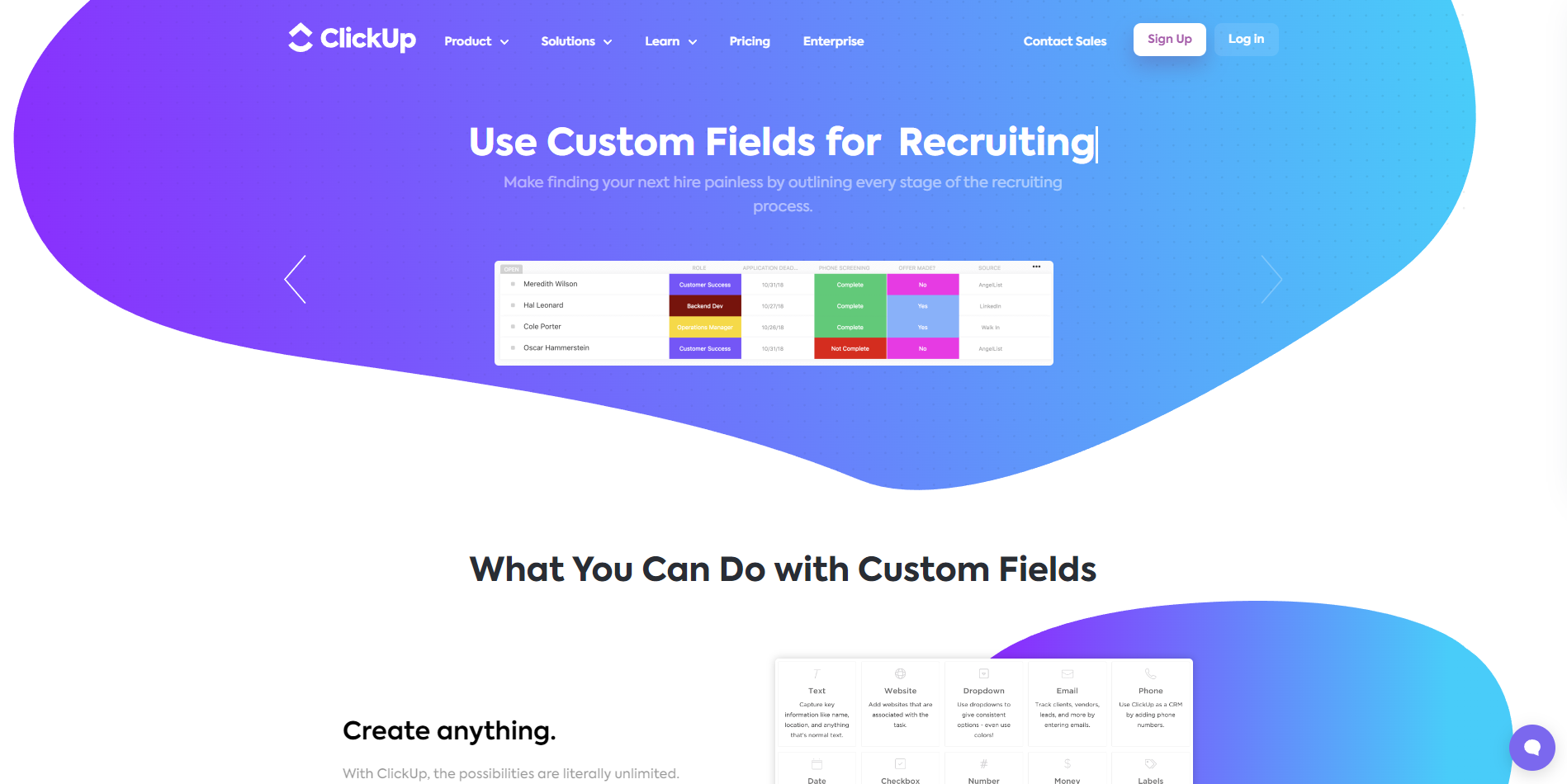
Be the first to comment
Leave a Reply
DFY Services
DIY TEmplates
For more, check out my services to help you streamline, systemize, and optimize your systems!
Join over 1500 others in the ClickUp for Entrepreneurs, Agencies, Marketers, & CEOs
FREE Facebook group to discuss, share, and learn about ClickUp solutions across
industries and user levels
Tips, Feedback, and Support Across Industries
Join the ClickUp Community