If there is one thing that every business owner aims for, it is to always stay on top of their game. But as your business grows, so do the complexities of managing it.
How do you keep track of tasks and their deadlines while making sure that you have correctly communicated what your team members need to know and do? As an experienced business operations consultant, I often receive this concern from my clients. And my answer remains unwavering: ClickUp.
So you sit tight as I unravel the steps to boosting your productivity using ClickUp, with a particular focus on setting up a ClickUp Workspace for your team.
If you’re ready, then off we go!
Here are the steps to follow:
Define your team’s workflows.
Before you start setting up your ClickUp workspace, you need to define your team’s workflows. What this means is that you identify the different stages of your marketing campaigns, the tools you’ll use, and the roles and responsibilities of each team member.

From my experience, I find it very efficient to create or utilize a flowchart or process diagram to map out your workflows. It may feel strange navigating ClickUp or creating flowcharts if you’re using it for the first time. But once you get the hang of it, this tool will work magic for you.
Create a workspace
Once you have a clear understanding of your workflows, create a workspace in ClickUp. To do this, tap the + New Workspace button on the dashboard and give your workspace a name.
ClickUp allows you to customize your workspace with different views, including lists, boards, and calendars. You can decide which type of view works best for you so that you can be more efficient following your own pace.
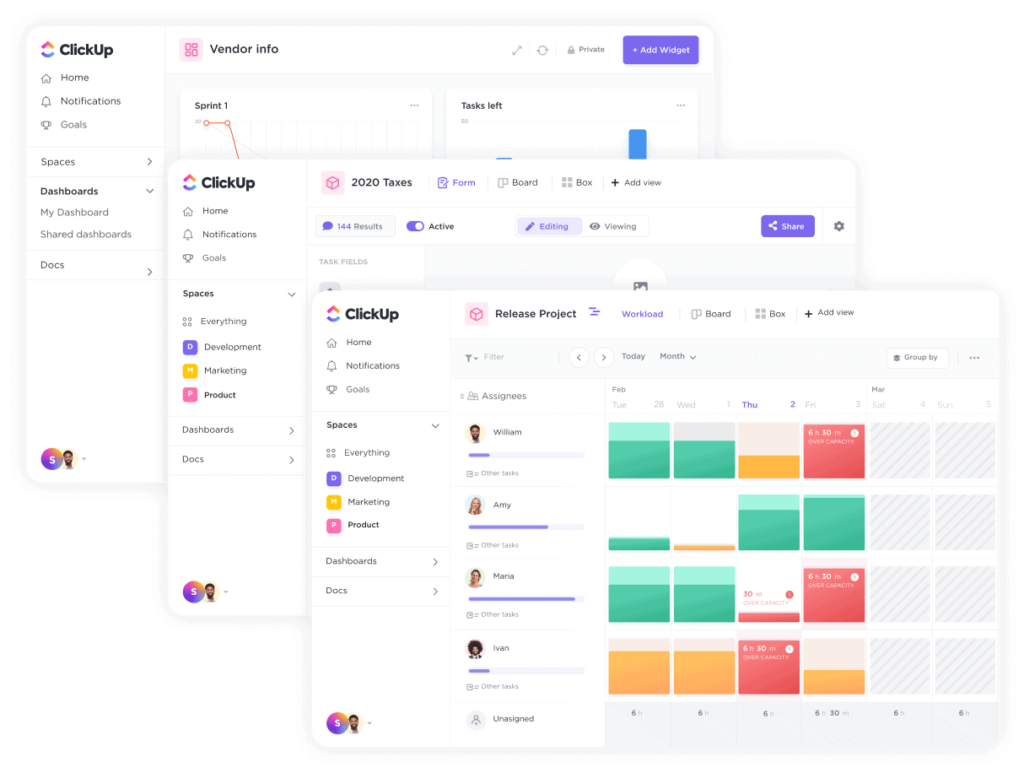
Create task lists
In ClickUp, you can create different task lists to organize your marketing campaigns. For example, you can create a task list for social media campaigns, email marketing, content creation, and so on.
To create a task list, click on the + New List button on the left-hand side of the screen. Remember to type a name for your list so that you could easily locate or customize it.

Add tasks to your lists
Now that you have created your task lists, it is time to start adding tasks to them. To add a new task, click on the “+ New Task” button on the top right of the screen. You can then add a task name, description, due date, and assign it to a team member.

One awesome thing about creating tasks in ClickUp is that you can also configure it to be on priority, as well as attach files and add comments to tasks. So if there is a particular task that must be done in two days, you can mention a team member’s name in the comments to notify them how urgent that task is.
Assign tasks to team members
ClickUp allows you to assign tasks to individual team members or entire teams. To assign a task, click on the task and then click on the “Assignees” tab. You can then select the team member or team you want to assign the task to.
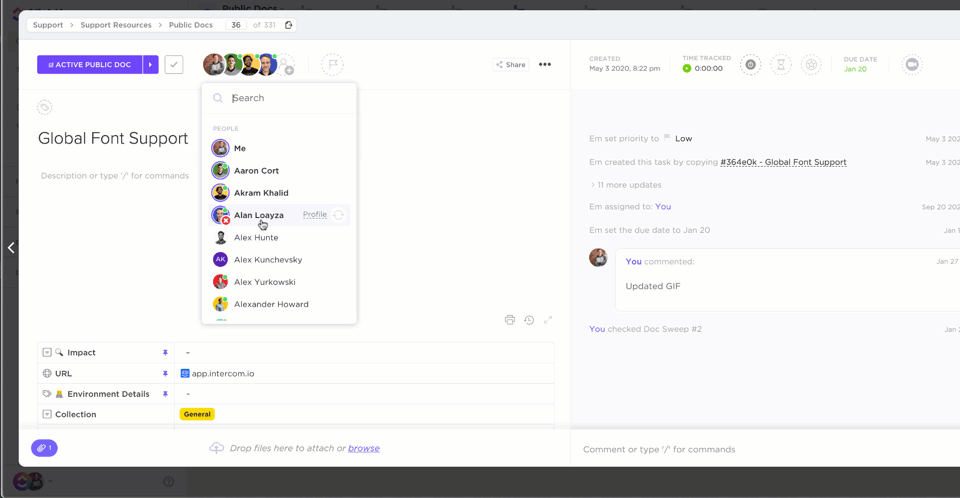
Monitor the task or team’s progress
ClickUp has a range of features that allow you to monitor the progress of your marketing campaigns or other defined tasks. You can track task completion, set up notifications for important tasks, and view reports to see how your team is performing.
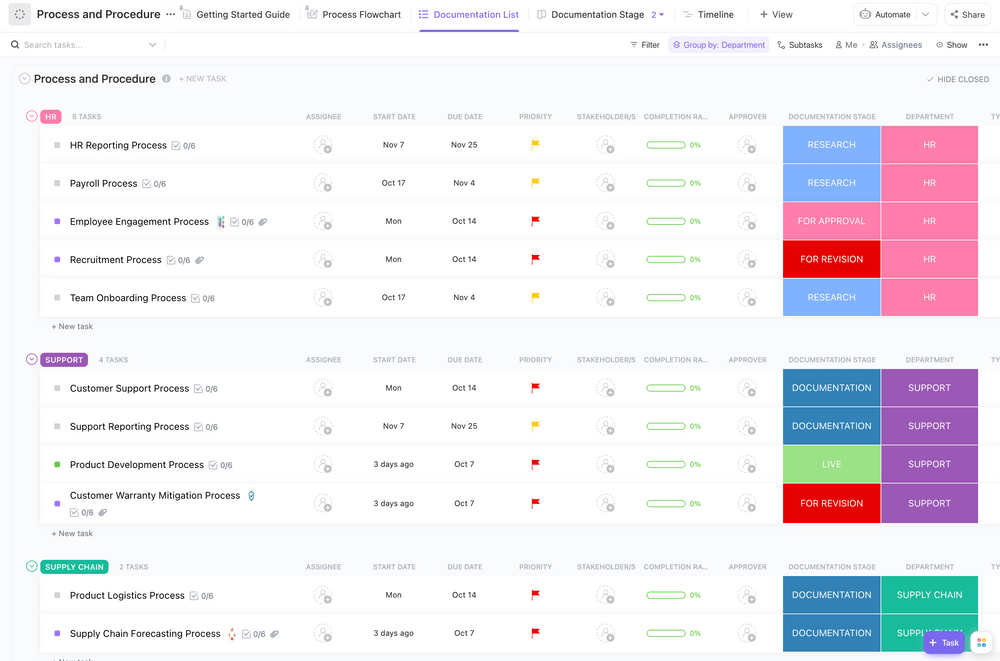
In conclusion, following these steps can get you to set up a ClickUp workspace that is tailored to the needs of your business. ClickUp is undoubtedly a powerful tool that can help you streamline your workflows, improve collaboration, and increase productivity.
Once you have gotten ClickUp’s processes in your system, you will see just how this tool gives you the productivity that you have been looking for. If you are ready to have your ClickUp set up fully customized for you and your business. Book a call with me today.
Setting Up a ClickUp Workspace for Digital Marketing Agencies

Be the first to comment
Leave a Reply
DFY Services
DIY TEmplates
For more, check out my services to help you streamline, systemize, and optimize your systems!
Join over 1500 others in the ClickUp for Entrepreneurs, Agencies, Marketers, & CEOs
FREE Facebook group to discuss, share, and learn about ClickUp solutions across
industries and user levels
Tips, Feedback, and Support Across Industries
Join the ClickUp Community