ClickUp Forms make collecting feedback easy and create tasks based on user input. You can share your Form anywhere, so you don’t have to enter information into individual task fields manually.
All gathered data is stored in one place for easy reference later. It’s the perfect way to save time while ensuring accuracy!
How to Create a ClickUp Form
You can create a Form view from the Sidebar or a List. (You will need a paid ClickUp plan to use Form view.)
From the Sidebar
The easiest way to create a Form is from the Sidebar. This will create a new List called Form and set the Form as the default view.
- From the Space, you want to add the Form view to, click the ellipsis … menu.
- Select Create new, then Form.
- Your new Form opens.
- The Form is added as a List view, a List in the Sidebar, and a Form view, as usual.
If you change the name of the List view, the name is also saved to the Sidebar List.
From a List
You can also add a Form view from a List:
- Open the List to add a Form view.
- Click + View and then select Form.
- Give your Form a name and description.
- Drag and drop fields from the left panel to add them to your Form.
- Rename any field by clicking on its title.
Renaming a Custom Field‘s title on a Form view only impacts the public view and won’t rename the Custom Field within your task.
- Customize the text shown when someone submits a Form.
- Your Form can be publicly shared and available immediately.
- To disable public sharing, and close the Form, click the Active toggle in the upper-right corner.
Customizing Your ClickUp Form
Customize your Form with Form options by clicking the cog icon in the upper right corner.
Here are just a few of the customizations and configurations you can make to your ClickUp Form:
- Avatar: Click the ClickUp logo at the top of the Form to customize your avatar. Images can be up to 1GB in size and will be automatically scaled to fit the Form.
- Assign tasks to: Choose the default Assignees for each Form submission.
- Use template to create task: Choose a default template to apply to each Form submission. Any fields using the Form will be applied from your chosen template.
- Redirect URL: Instead of showing the response message, redirect the person filling out your Form to another URL.
- Primary color: Choose which color you want your buttons to be.
Use Cases
The ClickUp Form View offers a variety of powerful use cases for businesses, teams, and individuals looking to streamline their workflow.
Whether you’re managing projects, tracking tasks, or simply organizing information, the Form View can help simplify your process.
From collecting feedback to creating surveys and questionnaires, the possibilities are endless.
Here are some of the top use cases for ClickUp Form View.
Service Ticket
ClickUp Forms are an efficient way to manage customer service requests.
The data from the Form automatically creates a task in ClickUp. It’s then assigned to the right person for immediate action.
Streamlining customer service has never been easier.
Survey
Gathering feedback from customers is an essential part of any business. Knowing what your customers think about your services or products can help you make informed decisions and improve the customer experience.
Lead Management
Managing leads is an essential part of any successful business. With customizable fields, you can tailor your form to get all the information you need from potential customers and filter them into specific categories for easy tracking.
You’ll also better understand where each lead stands in the pipeline so that you can provide timely follow-up when needed.
Inquiries
Are you tired of manually tracking and responding to customer inquiries? With ClickUp forms, you can streamline your inquiries process and ensure all requests get the attention they deserve.
Need help learning the functionalities of ClickUp? LevelUp with ClickUp is back! Create a fully functioning ClickUp workspace in just a few weeks with LevelUp with ClickUp.
How to Use ClickUp Forms
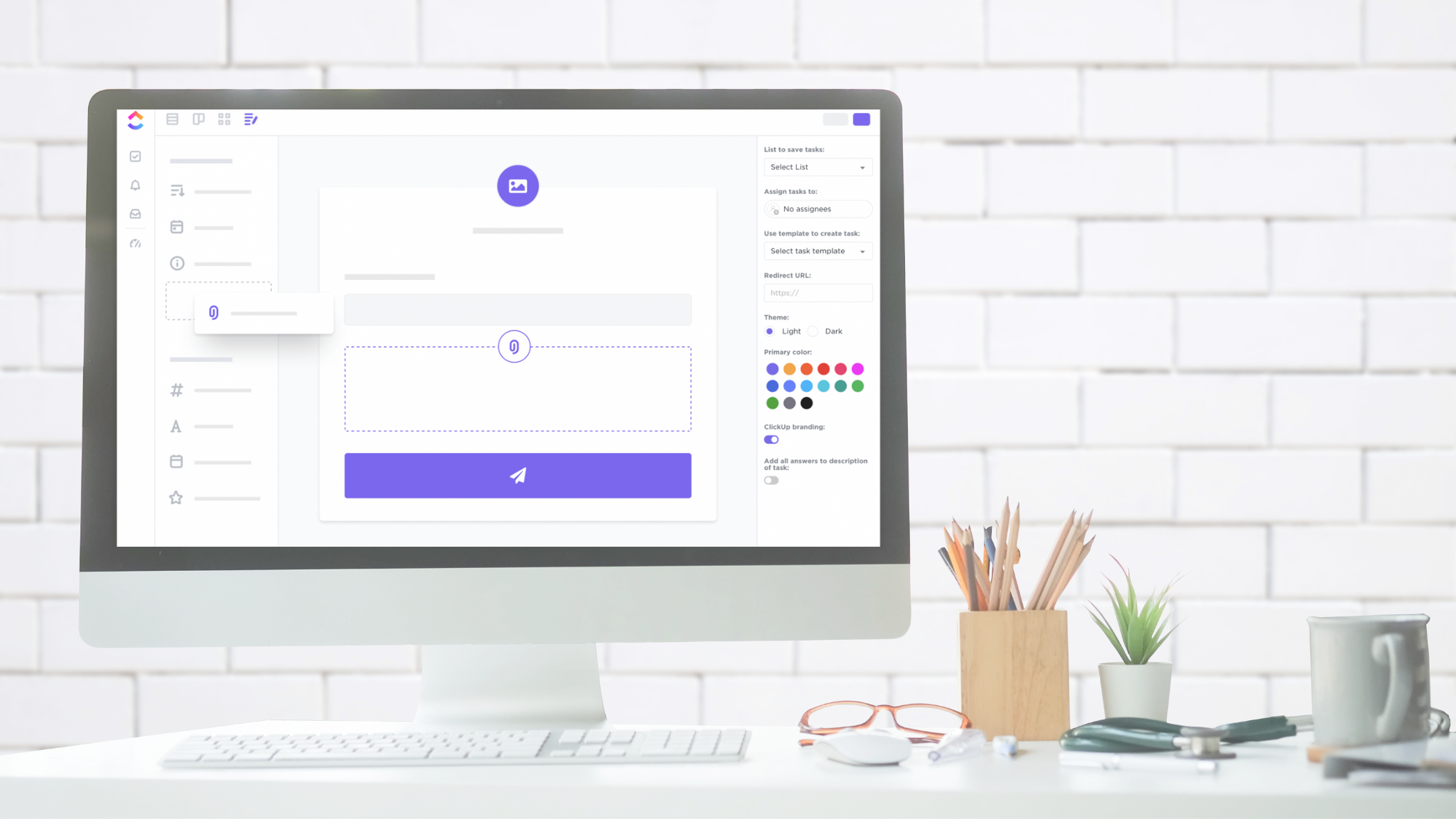
Be the first to comment
Leave a Reply
DFY Services
DIY TEmplates
For more, check out my services to help you streamline, systemize, and optimize your systems!
Join over 1500 others in the ClickUp for Entrepreneurs, Agencies, Marketers, & CEOs
FREE Facebook group to discuss, share, and learn about ClickUp solutions across
industries and user levels
Tips, Feedback, and Support Across Industries
Join the ClickUp Community